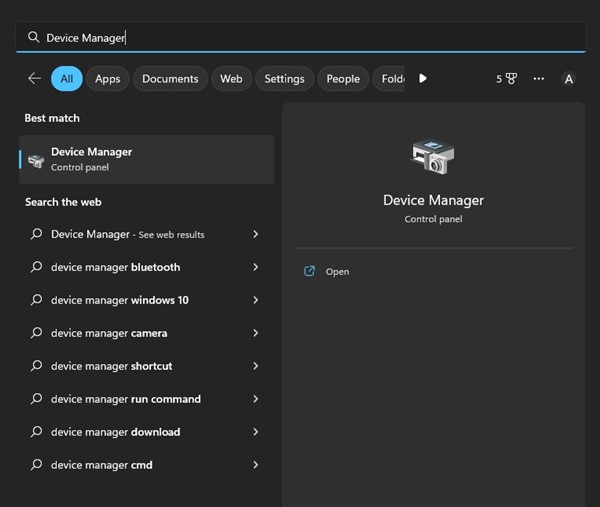
Error 42125 ZIP Archive is Corrupted usually appears while uncompressing the ZIP file format. Avast antivirus users also encountered the error message while running the boot-time scan. The actual reason for the error is still unknown, but a couple of things can trigger it. Here are some of them.
- Using the Wrong Apps to Extract the ZIP file
- The system file was corrupted.
- Corrupted ZIP Files.
- Password-protected ZIP file.
- Bad Sectors on the hard drive where the ZIP files are stored.
- Incorrect or corrupted Avast Installation files.
Now that you know all possible reasons for this error, it’s time to troubleshoot each one individually. Here’s how to get started.
1. Make sure the ZIP file is not protected
If the Avast antivirus program shows you a 42125 Zip Archive Is Corrupted error during the boot-time scan, you need to ensure that those archives are not password-protected.
Programs like Avast don’t ask you to enter the password. They show you the error messages when they fail to uncompress the files.
2. Update the Drivers
Outdated or corrupted device drivers can trigger various problems, including this one. Device Manager is the top choice for finding and updating all outdated drivers on Windows.
1. Open the Device Manager app from the Windows Search.
2. When Device Manager opens, find the devices with a yellow exclamatory (!) beside them. These are the devices whose drivers you need to update. If there’s no problem, you can update the display/graphics card driver.
3. Expand the Display Adaptors and right-click on your connected GPU.
4. Select Update Driver.
5. On How do you want to search for drivers? Screen, select Search automatically for updated driver software.
3. Run the System File Checker Utility
The error can even appear when the important system files are corrupted. The System File Checker utility or SFC command, will find and fix corrupted system files.
1. Click on Windows search and type in CMD. Right-click on the CMD and select Run as administrator.
2. Execute the command:
sfc /scannow
3. Wait patiently until the scan completes.
Once the scan completes, restart your Windows computer. This may fix the 42125 Zip Archive Is Corrupted error message.
4. Scan and Fix the Hard Drive Errors
After running the System File Checker utility, you must also run the disk checking tool. Check Disk Utility or ChkDSK is a command-line tool that finds and fixes hard drive errors.
1. Click on Windows 11 search and type CMD. Right-click on the CMD and select Run as Administrator.
2. Execute the command:
chkdsk C: /f
Note: If you’ve stored the ZIP file on any other drive besides C: Drive, replace ‘C’ with the drive letter.
5. Reinstall the Avast Antivirus
Avast’s boot-time scan is never meant to scan protected or highly compressed ZIP files. So, when it fails to scan them, it shows the error.
While reinstallation may not fix the issue, because Avast will fail to scan those files again, it’s also possible that some zipped files might be unavailable to scan at boot time.
You can either reinstall the Avast Antivirus or update it from the official website.
6. Try a Different ZIP Extractor
You can use a different ZIP Extractor to get rid of this error message. The error is usually a sign of a problem with the compression/decompression program or the file. Since you can’t replace the file, replacing the programs you use to extract the ZIP file is best.
You can try a ZIP extractor like WinZip, which is free and provides many useful features. Additionally, check out our guide – How to Unzip files on Windows to know more details about unzipping the ZIP files.
Also Read: How to Create a Well Compressed Zip File
These are some of the best methods to fix Error 42125 Zip Archive Is Corrupted. The error might have been fixed if you had followed the steps carefully. However, if it doesn’t, you can restore your PC using System Restore or reset it.
The post Error 42125 ZIP Archive is Corrupted? 6 Best Ways to Fix it appeared first on TechViral.
from TechViral

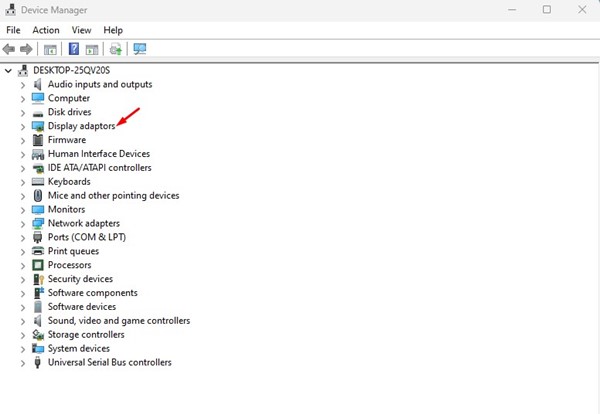

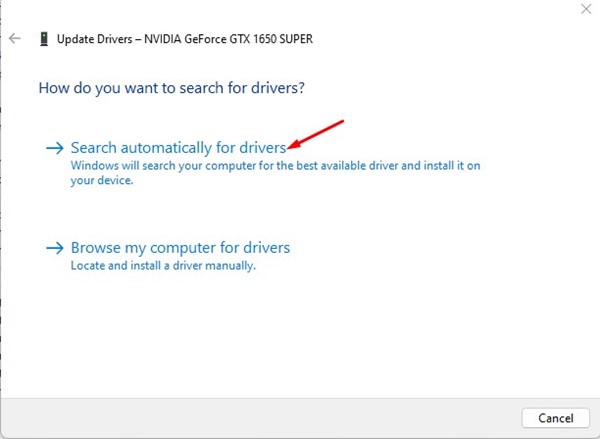
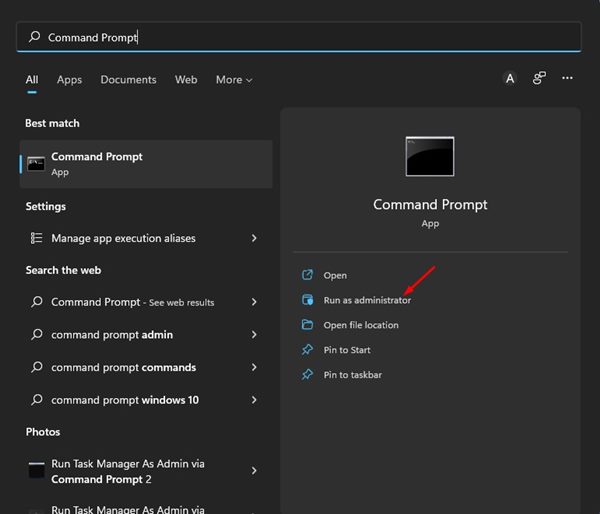

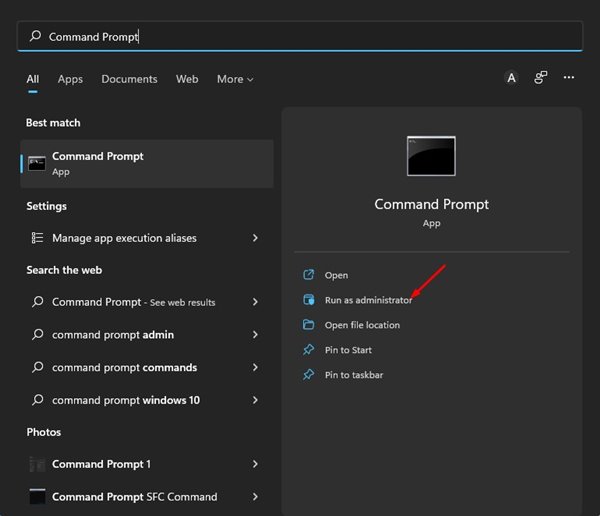
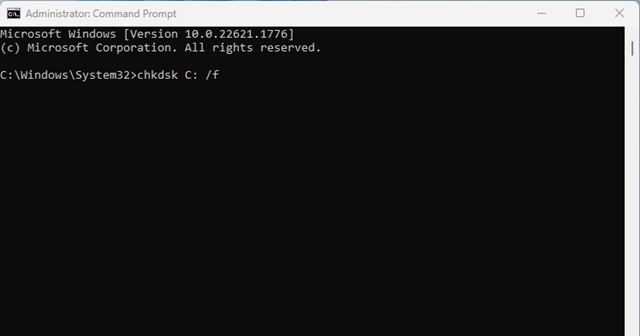









0 Comments