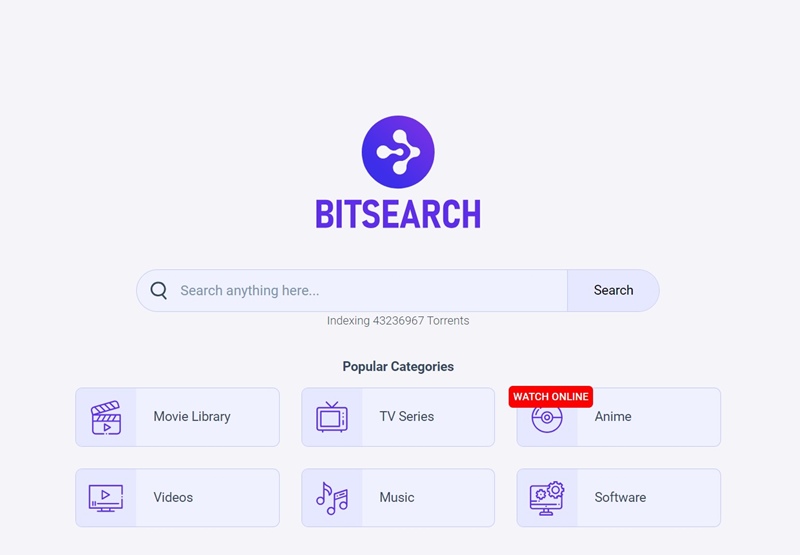
Torrenting for downloading copyrighted content is termed illegal; your ISP or higher authorities may even send you a notice for such actions. So, using a VPN app, especially while torrenting, is a must to reduce the chances of those problems.
However, for the best privacy protection, it’s recommended to purchase a premium VPN app, such as NordVPN or ExpressVPN. We have also shared a list of the best VPN for torrenting and P2P.
Finding an Active Torrent Website
The next step is to find a website that hosts torrent content. Torrent sites are increasingly difficult to find due to strict regulations, but a few options remain available.
You can use websites like Torrentzeta or Bitsearch to find the files you’re looking for. For a full list, check out our guide – 8 Best Torrent Search Engines.
How to Download Torrent files on qBittorrent?
Once you find an active website, you need to know how to use qBittorrent to download torrents. Here, we have used Bitsearch to search for a torrent file and qBittorrent to download it.
1. Open the BitSearch website from your favorite web browser.
2. Utilize the search field on the home screen to find the torrent file for download.
3. Click the Download.
4. Click the Magnet Link icon to open the file directly on the torrent client.
5. Open the qBittorrent client on your PC and click the (+) icon.
6. Open the torrent file you’ve just downloaded.
7. In the window that appears, select where to save the torrent files, check the file type, and click OK.
8. The torrent file will start to download on qBittorrent. You can pause, stop, or delete the torrent from the top toolbar.
This guide explains how to use qBittorrent to download torrent files. Let us know if you need more help on this topic in the comments.
The post How to Download Torrent files Using qBittorrent appeared first on TechViral.
from TechViral


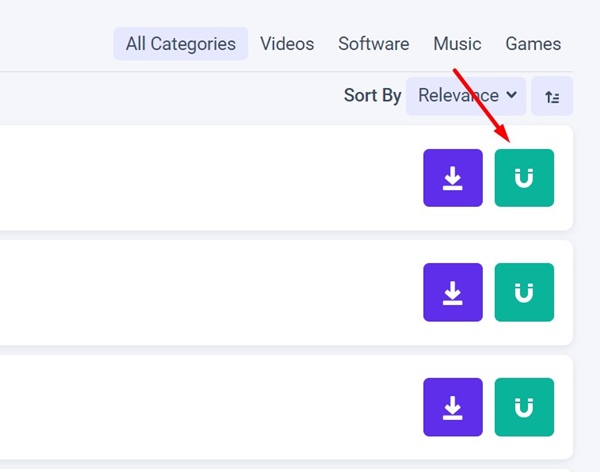













0 Comments