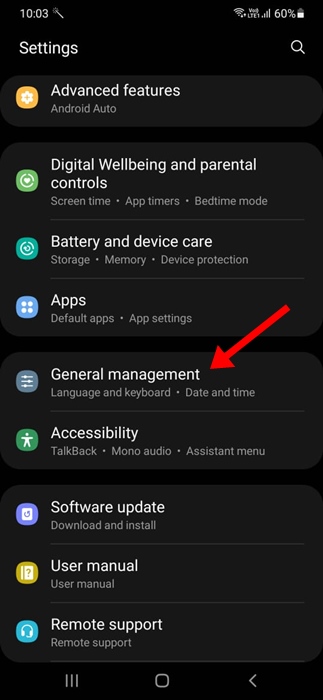
Auto Capitalization can conflict if you type in multiple languages, slow down your typing speed, and even interfere with the formatting of certain texts.
Also, many people prefer to maintain a consistent style across all their chats, whether formal or professional, and disabling the Auto Capitalization feature allows them to do so.
How to Disable Auto Capitalization on Samsung?
If you have a Samsung phone, you will have to disable the Auto Capitalization feature on the Samsung Keyboard app.
1. Launch the Settings app on your Samsung phone.
2. Tap on General Management.
3. Tap on Samsung keyboard settings.
4. Tap on More Typing Options.
5. On the More typing options, turn off the toggle for Auto Capitalize.
How to Turn Off Auto-Capitalization on any Android?
Provided you use the stock Android keyboard app – Gboard, you need to follow these steps to turn off the auto-capitalization feature.
1. Launch any instant messaging or SMS app and bring up the keyboard.
2. Tap Settings.
3. Tap on Text Correction.
4. On the Text Correction screen, turn off the toggle for Auto-capitalization.
5. Return to the SMS app and bring back the Gboard keyboard again. This time, the keyboard app won’t auto-capitalize the first letter of a word.
This guide explains how to turn off auto-capitalization on Samsung and other Android phones. If you need more help disabling this feature, let us know in the comments.
The post How to Turn Off Auto Capitalization on Samsung Phone appeared first on TechViral.
from TechViral
















0 Comments