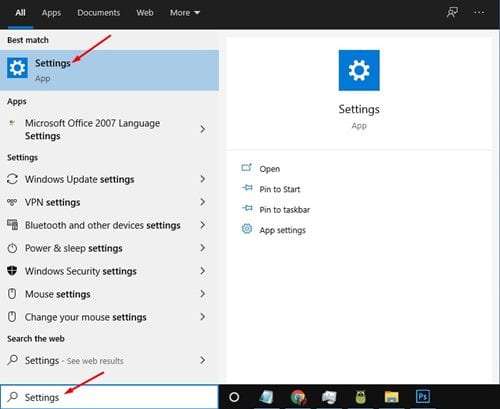
While using Windows, you may occasionally experience problems like the Settings app crashing, lagging, etc. If you’ve been facing similar problems, you should reset the Settings app.
Note: Resetting the Settings app will remove various settings and restore different options to their default values. So, if you use custom settings for any Windows feature, back up the important files.
1. Reset From the Start Menu
We’ll use the default Start menu to reset the Settings app on Windows.
1. Open the Windows Search box and type in Settings.
2. Right-click on the Settings app and click App Settings.
3. Scroll down and click on the Reset button.
4. On the confirmation pop-up, click Reset.
2. Reset Settings App Using PowerShell
If you run Windows 10 version 21H2 or later, you can use PowerShell to reset the Settings app.
1. Open Windows Search and search for Windows PowerShell.
2. Right-click on Windows PowerShell and select Run as Administrator.
3. In the PowerShell window, enter:
Get-AppxPackage *windows.immersivecontrolpanel* | Reset-AppxPackage
4. Once done, press Enter.
3. Reset the Settings App via Command Prompt
If you are not running Windows 10 version 21H2, you must utilize the Command Prompt to reset the Settings app.
1. Open Windows search and search for Command Prompt.
2. Right-click on the Command Prompt and select Run as administrator.
3. On the Command Prompt, enter the command –
PowerShell -ExecutionPolicy Unrestricted -Command "& {$manifest = (Get-AppxPackage *immersivecontrolpanel*).InstallLocation + '\AppxManifest.xml' ; Add-AppxPackage -DisableDevelopmentMode -Register $manifest}"
4. Once done, press Enter.
4. Reset the Settings App Using the Batch File
Having a batch file ready will come in handy when the Settings app suddenly stops working. You can run it without going through the Registry or Group Policy editor.
1. Right-click on your desktop and select New > Text Document.
2. Open the Text Document and paste the following lines in it.
@echo off
cmd.exe /k PowerShell -ExecutionPolicy Unrestricted -Command "& {$manifest = (Get-AppxPackage immersivecontrolpanel).InstallLocation + '\AppxManifest.xml' ; Add-AppxPackage -DisableDevelopmentMode -Register $manifest}"
exit
3. Click the File Menu and select Save As.
4. Enter the file name as ResetSettingsApp.bat. Name the file whatever you want; add the .bat file extension at the end. Once done, click on the Save button.
5. The batch file will be saved on your desktop. You can double-click on it to reset the Settings app on Windows.
This guide is about resetting the Windows Settings app. If you have any doubts, let us know in the comment box below.
The post 4 Best Ways to Reset Settings App in Windows appeared first on TechViral.
from TechViral

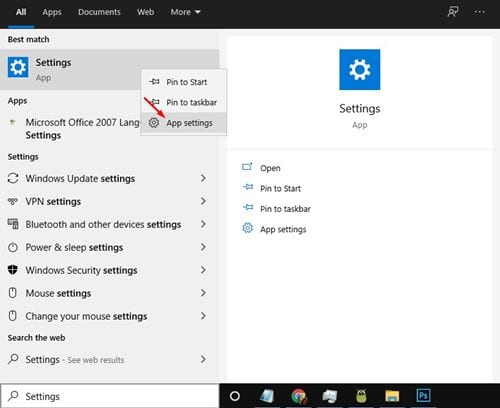

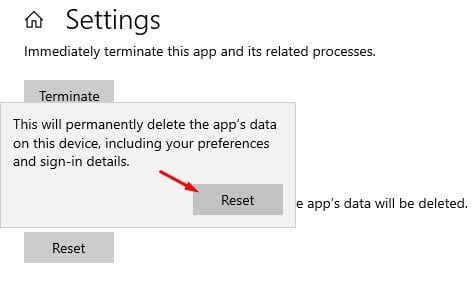
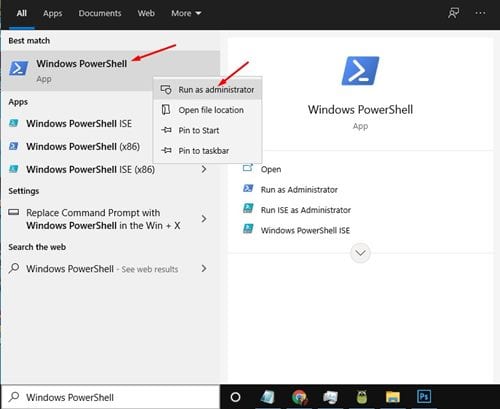
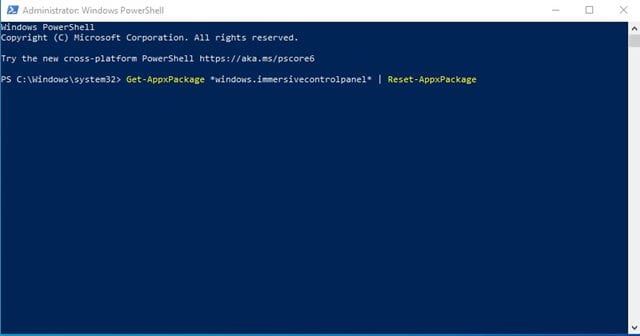
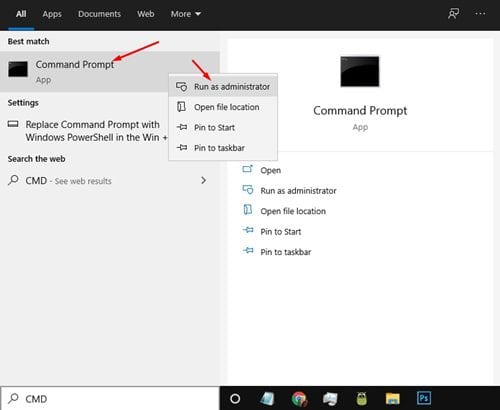
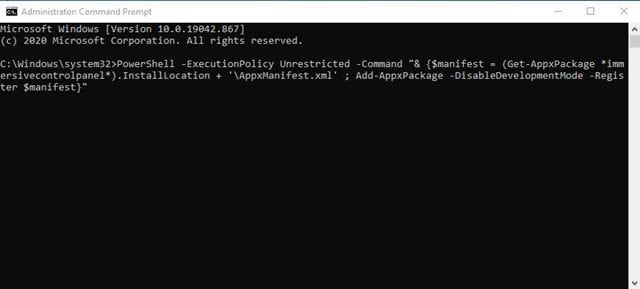
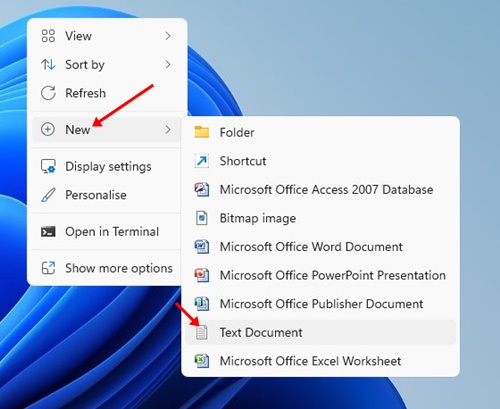
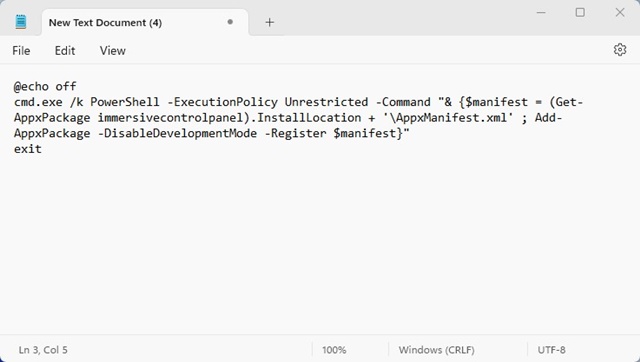
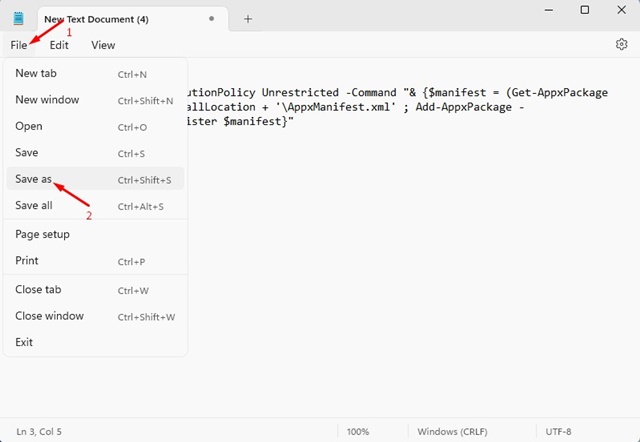
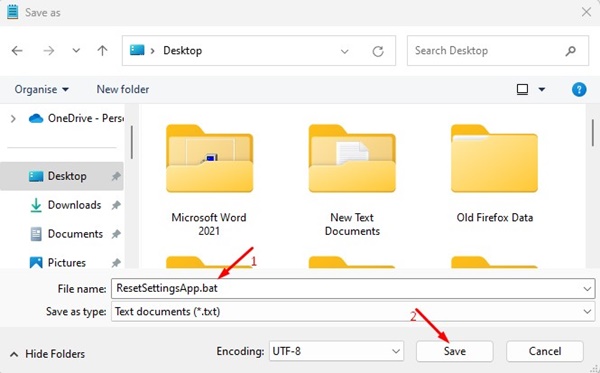







0 Comments