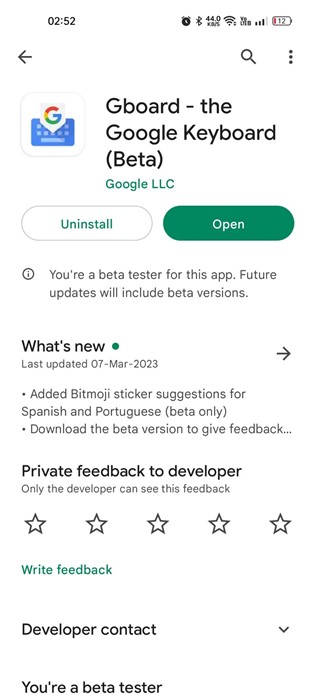
While WhatsApp doesn’t allow you to translate messages, a few workarounds allow you to do so in easy steps. Below, we have shared a few simple methods for translating WhatsApp messages.
1. Translate WhatsApp Messages using Gboard
Android’s native Gboard app can translate WhatsApp messages for you. Here’s how to use it.
1. Download & install the Gboard app on your Android if it’s not installed.
2. Launch the WhatsApp app on your smartphone and open the conversation.
3. Long-press on the text that you want to translate and tap on the three dots.
4. Select Copy from the list of options that appear. This will copy the text to the clipboard.
5. Tap the WhatsApp message field. This will open the Gboard; tap the Menu button and select Translate.
6. Paste the text you have copied. You will see the text getting translated into your selected language in real-time.
7. You can easily change the translated language by tapping the output language button.
2. Translate WhatsApp Messages using Google Translate
Google Translate is that it can translate texts, photos, and voices. Here’s how to use it
1. Download & install the Google Translate app.
2. Tap on your profile picture.
3. Select Settings from the list of options that appear.
4. Tap the Tap to Translate option.
5. Enable the toggle for:
- Use Tap to Translate
- Show floating icon
- Auto-translate copied text
6. Open WhatsApp and select the conversation where you want to translate text.
7. Long-press on the text to select it. Once selected, tap on the floating Google Translate icon.
8. This will open Google Translate in a floating window. You can see the text translation, switch languages, make Google Translate speak the text, etc.
3. Translate WhatsApp Messages on Google Pixel
Live Translate was introduced on the Pixel 6 series and is available on every model after it. The feature makes real-time translation possible. Whenever it detects a text in a different language from what your phone is using, it lets you translate it into your language. Here’s how to use it.
- Open the Settings app on your Pixel smartphone.
- Tap on System.
- On the System, select Live Translate. On the next screen, enable the Use Live Translate option.
- Once done, choose your default language for translation.
- Head over to WhatsApp and open the conversation.
- If the feature detects a language different from the default system language, you can translate the text at the top.
- Tap on the Translate to (language) at the top.
4. Translate WhatsApp Messages with Chat Translator
Chat Translator can translate WhatsApp messages in just a few taps. Here’s how to use it.
1. Download & install the Hey Translate Chat Translator.
2. Open it and tap Next.
3. Tap on the Power button to turn on Chat Translator.
4. The app will ask you to grant a few permissions. Grant all permissions that the app asks for.
5. Open the WhatsApp chat where you want to use the translator.
6. Drag and hold the Hey floating ball to the message you want to translate. The message will be translated instantly.
Other Ways to Translate WhatsApp Messages?
Apart from these three methods, there are other ways to translate WhatsApp Messages. You can use third-party language translator apps to translate WhatsApp Messages.
You even have the option to use online translators to translate the messages. All of these apps & services require manual text input on the translator.
Frequently Asked Questions:
Can I translate messages on WhatsApp?
Yes, you can follow the methods we have shared in the article to successfully translate your WhatsApp messages.
How do I turn on Google Translate on WhatsApp?
You can utilize the Google Translate app on your Android phone to enable the Google Translate features. Alternatively, you can use the Gboard app to translate messages in real time.
What is the best translation app for WhatsApp?
Gboard and Google Translate are the best translation apps for WhatsApp. These two are also highly compatible with other social networking and instant messaging apps.
Can you get subtitles on WhatsApp?
No, WhatsApp doesn’t provide you with the transcript of the audio messages. You will have to rely on third-party apps like Live Caption, Live Transcribe, etc.
These are simple methods to translate WhatsApp Messages on Android to any language. If you need more help translating WhatsApp messages, let us know in the comments.
The post 4 Best Ways to Translate WhatsApp Messages appeared first on TechViral.
from TechViral

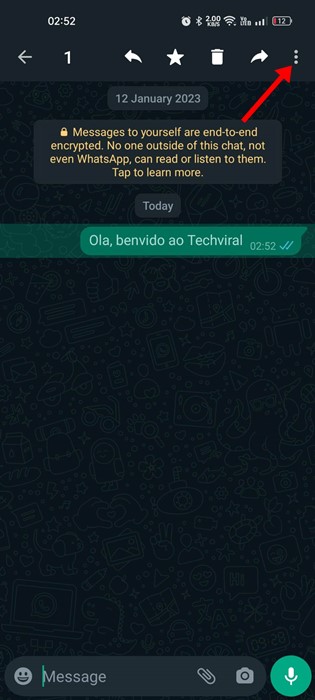
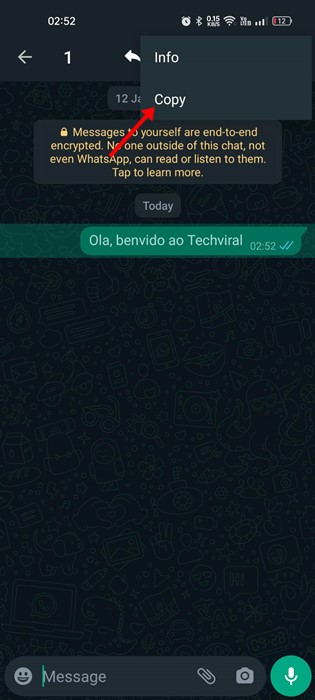

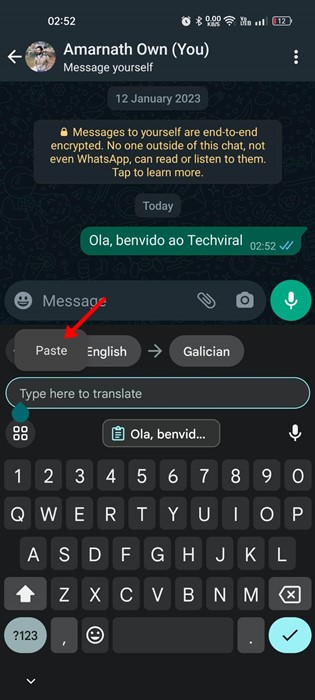
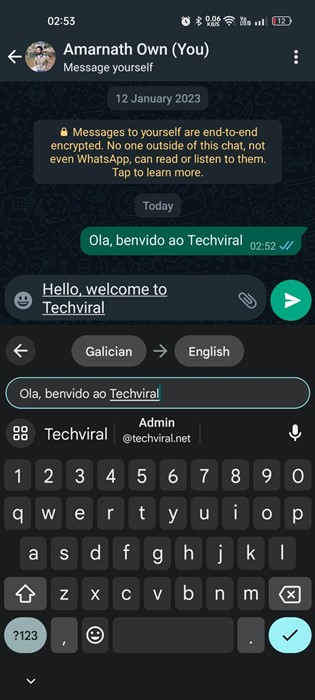
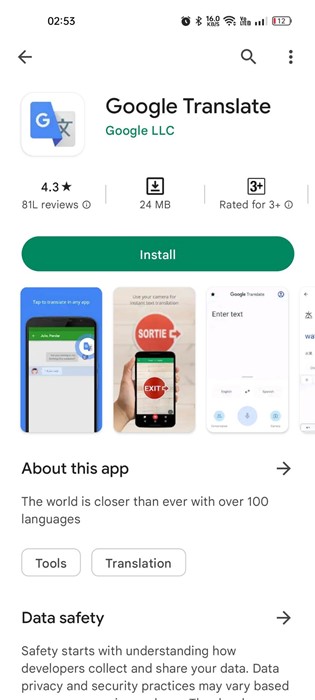
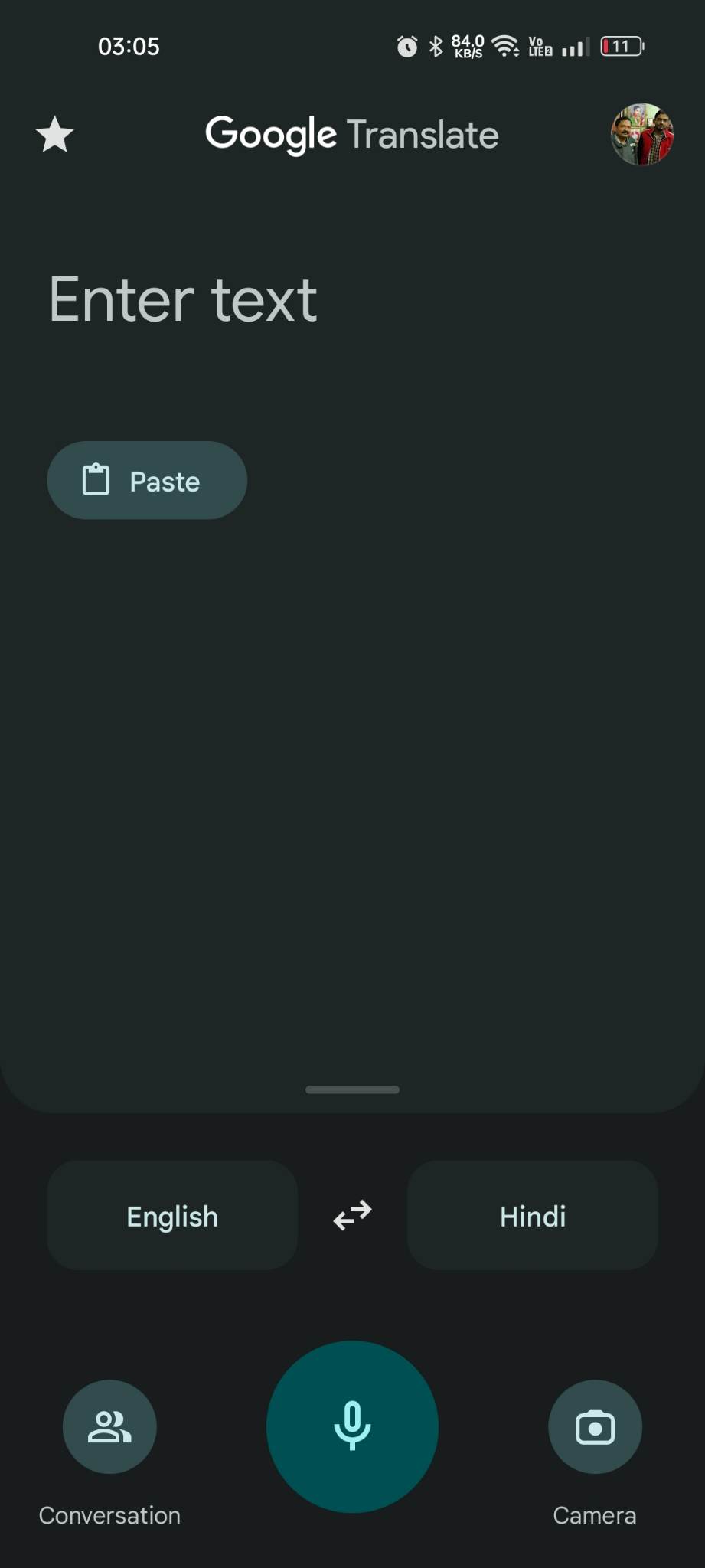
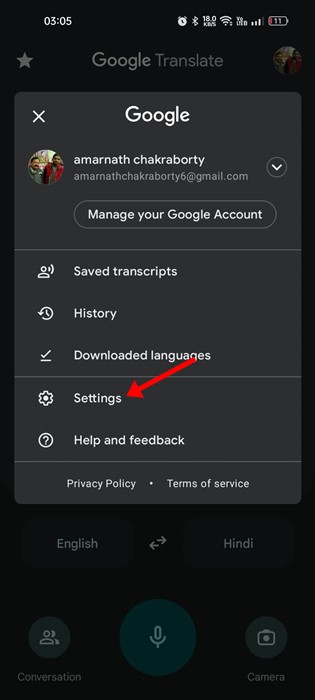
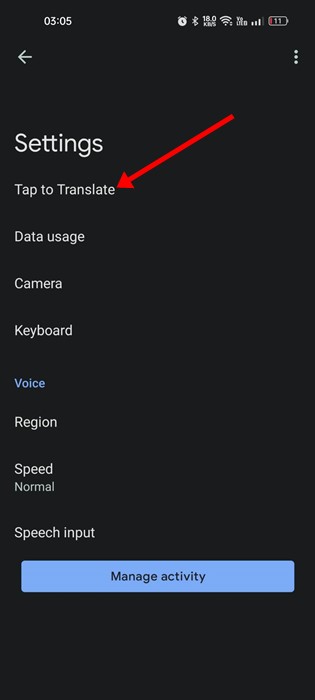
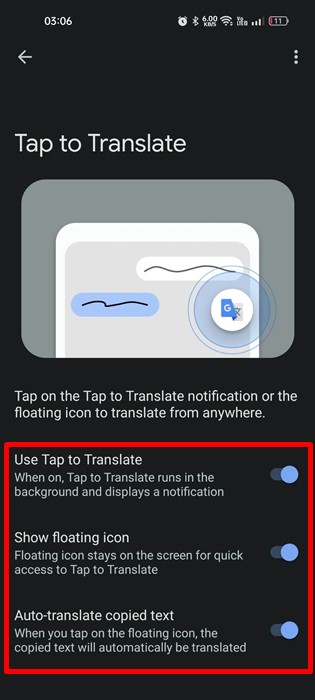

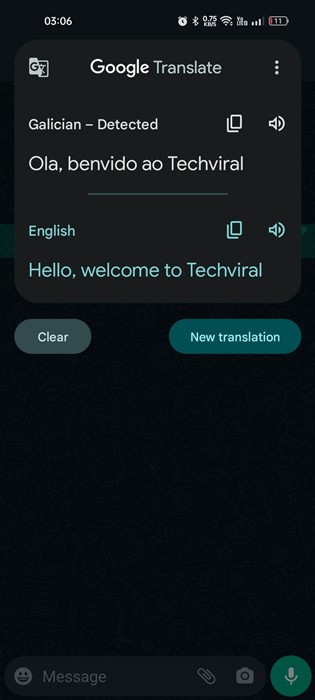
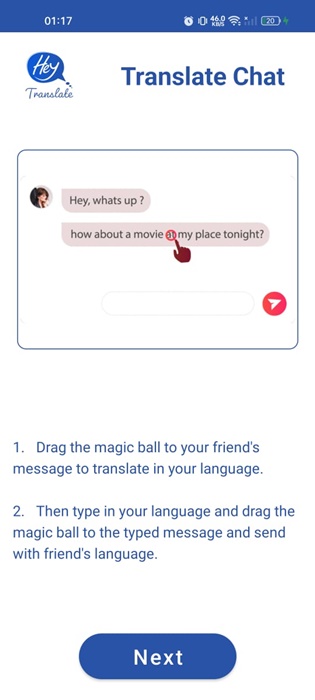
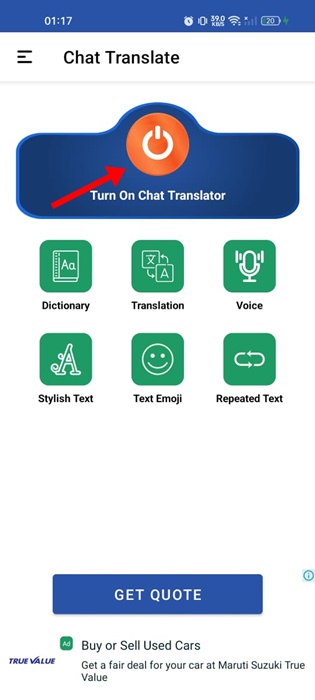
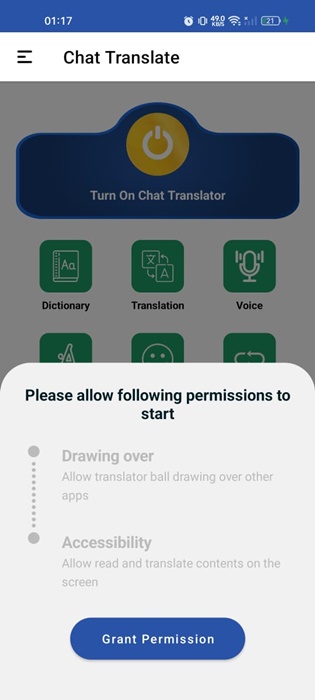
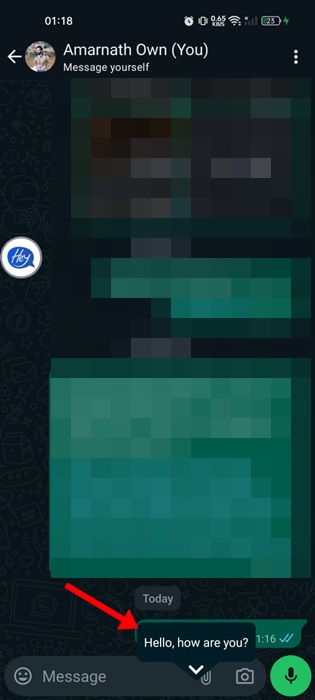







0 Comments