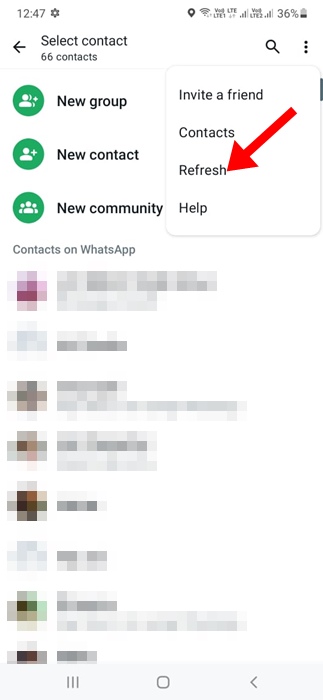
One of the most annoying problems you may face while using WhatsApp is the app not showing a specific contact despite being saved in the phone’s contact book.
This is a prominent problem on WhatsApp, as it doesn’t allow you to exchange texts or call those contacts.
Why are Contacts Not Showing in WhatsApp?
WhatsApp may fail to show specific contacts for various reasons. Below, we have listed a few reasons.
- The WhatsApp app doesn’t have contact permission.
- The contact is not saved in your Phonebook
- WhatsApp’s servers are experiencing a problem.
- The contact is not available on WhatsApp.
- You’re using an outdated WhatsApp app.
Now that you know all the possible reasons for Contacts not showing on WhatsApp, here’s what you can do to troubleshoot the problem.
1. Make sure the Contact is Saved in your Phonebook
Before you try advanced troubleshooting, the very first thing you should do is confirm whether the contact is saved in your phonebook.
If the contact is not saved in your Contact book, it won’t appear on WhatsApp. So, open the Phone by Google app on your Android and check whether the contact is saved.
2. Refresh the WhatsApp Contacts
If you’ve just saved a specific contact and it’s not appearing on the WhatsApp app, you need to refresh the WhatsApp contacts.
1. Launch the WhatsApp app on your Android phone.
2. Switch to the Chats tab.
3. Tap on the three dots at the top right and select Refresh.
Refreshing will fetch your latest contact list. The recently saved contacts will appear now.
3. Make Sure the Contact Permission is Granted
If you’re still unable to find the contact you’ve saved on your Phonebook, ensure that the WhatsApp app has the contact permission. Here’s what you need to do.
1. Long-press the WhatsApp app icon on your home screen and select App Info.
2. Select Permissions.
3. Tap on Contacts.
4. Set ‘Allow’ on the Contacts Permissions.
After granting the permission, relaunch the WhatsApp app and check if the contact shows up.
4. Make sure the WhatsApp Servers are not down
Backend problems are another reason WhatsApp fails to fetch the contact from your phone book. WhatsApp’s servers can occasionally go down for maintenance work. When the servers are down, you won’t be able to make the most of the WhatsApp app.
Head to this webpage and check if WhatsApp’s servers are experiencing any problems. If they are down for everyone, you need to wait for them to be restored.
5. Save Contacts in International Format
This nifty trick seems to help many WhatsApp users. If the contact saved in your address book misses the country code, you need to add it and then fetch the contact on the WhatsApp app.
You need to save the contact you want to use on WhatsApp in full international format.
6. Clear the WhatsApp Cache
If the cache data stored by WhatsApp is corrupted, you will face issues like missing contacts on the app. You can rule out such possibilities by clearing the WhatsApp Cache files.
1. Long-press the WhatsApp app icon on your home screen and select App Info.
2. Select Storage Usage.
3. Tap on Clear Cache.
7. Update the WhatsApp App
It’s possible that the version of the WhatsApp app installed on your phone is outdated and has compatibility & sync issues. To update the WhatsApp app, open the Google Play Store and search for WhatsApp.
Open the official WhatsApp app listing and tap on the Update. This will install all pending app updates.
8. Reinstall the WhatsApp App
Reinstallation is sometimes the only solution to these problems on Android. Before reinstalling the app, create a Chat backup on the WhatsApp app.
Long-press the WhatsApp app icon on your home screen and select Uninstall. Once uninstalled, reinstall the app from the Google Play Store.
Then, use your phone number to sign in to your WhatsApp account and restore the chat backup you’ve created before.
These are a few simple methods to fix Contacts not showing in the WhatsApp app for Android. Let us know if you need more help on this topic in the comments.
The post How to Fix Contacts Not Showing Up on WhatsApp appeared first on TechViral.
from TechViral

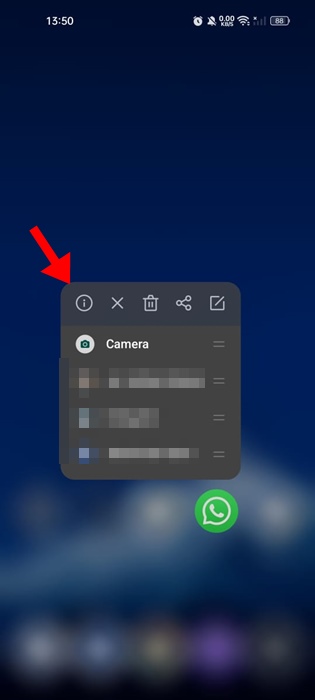
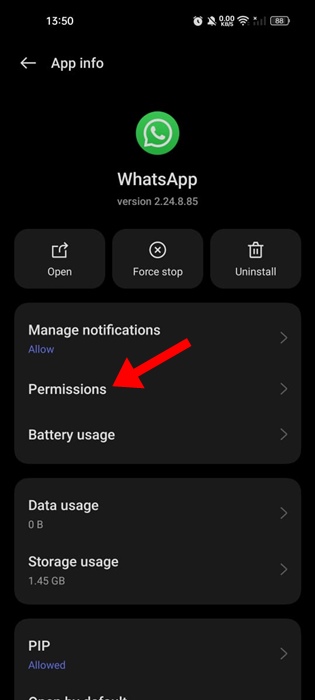
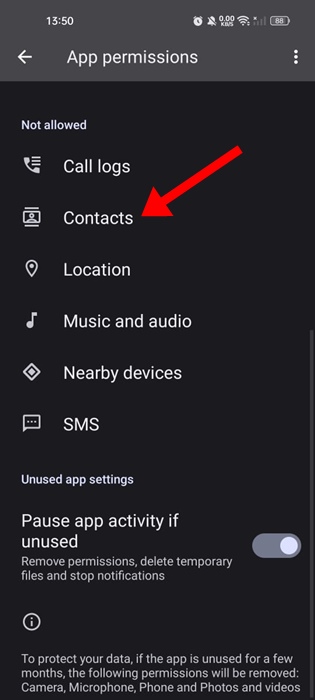
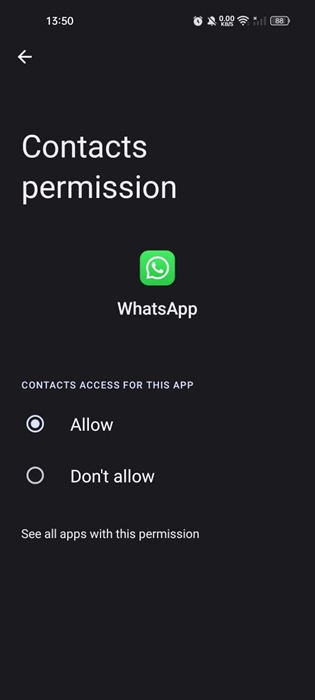
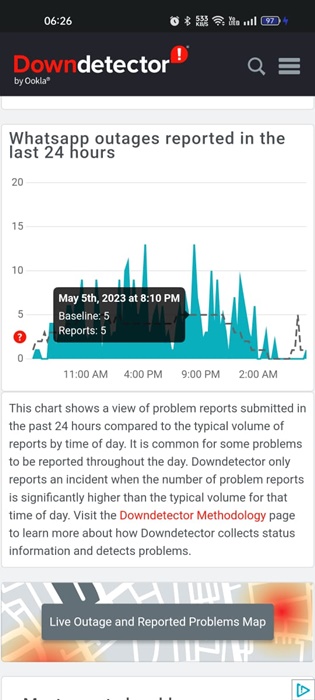



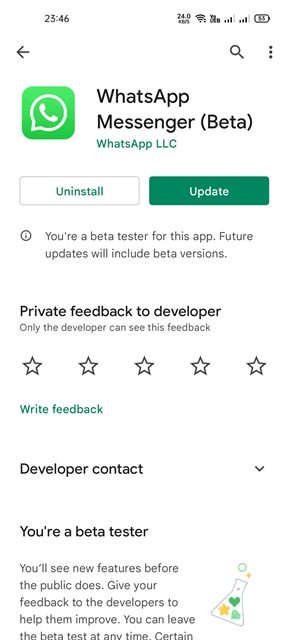







0 Comments