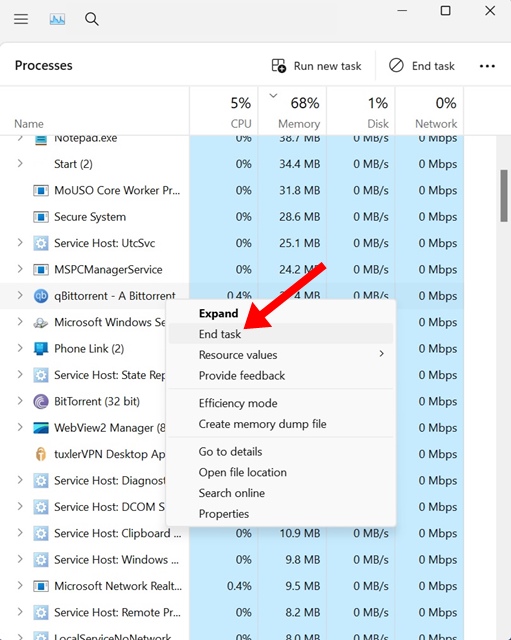
Users face an unusual problem while downloading torrent files via qBittorrent. After adding the torrent file, the client stops at ‘Downloading Metadata’. If you’ve been facing the same problem recently, here’s what you can do to fix it.
1. Force close the qBittorrent client
Force-closing the torrent client will eliminate the possible bugs or glitches that conflict with the ongoing downloads.
Hence, open the Task Manager on your PC, find the qBittorrent client, and select End Task.
2. Whitelist qBittorrent on Windows Firewall
qBittorrent can occasionally get stuck downloading metadata if the Windows Defender Firewall is blocking the connection. To avoid this possibility, whitelist the qBittorrent client app from the Firewall.
1. Open the Windows Defender Firewall with Advanced Security app from the Windows Search.
2. Click Allow an app or feature through Windows Defender Firewall.
3. Click Change Settings.
4. Check the Private and Public Checkboxes and click OK.
3. Make sure your HDD/SSD has Enough Space
Another reason why qBittorrent is stuck at ‘Downloading Metadata’ is low storage space. It’s important to keep enough free storage available for file downloads.
You need to confirm that qBittorrent saves to a drive with enough space. If there isn’t enough storage left on the drive, try deleting some files and restarting the torrent download.
4. Turn On/Off the VPN
This is tricky, but sometimes, turning on the VPN or Proxy apps fixes the problem of torrent clients getting stuck at the Downloading Metadata status.
If you’re already connected to a VPN, try turning it off and see if it helps. You need to try doing both (enable & disable) and stick with the one that helps get past the metadata screen.
5. Delete the qBittorrent App Data
Deleting the qBittorrent AppData has helped many Reddit users get past the ‘Downloading Metadata’ status. You can try doing it as well.
1. Press the Windows Key + R button on your keyboard.
2. Paste the given path and press Enter.
%APPDATA%
3. Find and open the qBittorrent folder.
4. Delete all files present in that folder.
6. Add Static Trackers to qBittorrent
Adding more trackers to your new downloads will help you get past the Downloading Metadata status and speed up the downloads. Here’s how to add trackers to your new torrent downloads.
1. Open the qBittorrent client and navigate to the Tools > Options.
2. Switch to the BitTorrent tab.
3. Check the ‘Automatically add these trackers to new downloads’ checkbox.
4. Open this webpage and copy all trackers. Switch to the qBittorrent client and paste the list of trackers you’ve copied.
5. Click Apply and restart the torrent client.
7. Change the Port Used for Incoming Connections
Another way to fix this problem is to change the port used for incoming connections. This will most probably fix the problem.
1. Launch the qBittorrent client on your PC.
2. Navigate to Tools > Options.
3. Switch to the Connection.
4. Click on the Random.
After making the changes, end task the qBittorrent client from the Task Manager and download the torrent file again.
These are a few simple ways to fix the qBittorrent problem of being stuck on downloading Metadata. In the comments, let us know if you need more help on this topic.
The post qBittorrent Stuck on Downloading Metadata? Here’s how to fix it appeared first on TechViral.
from TechViral

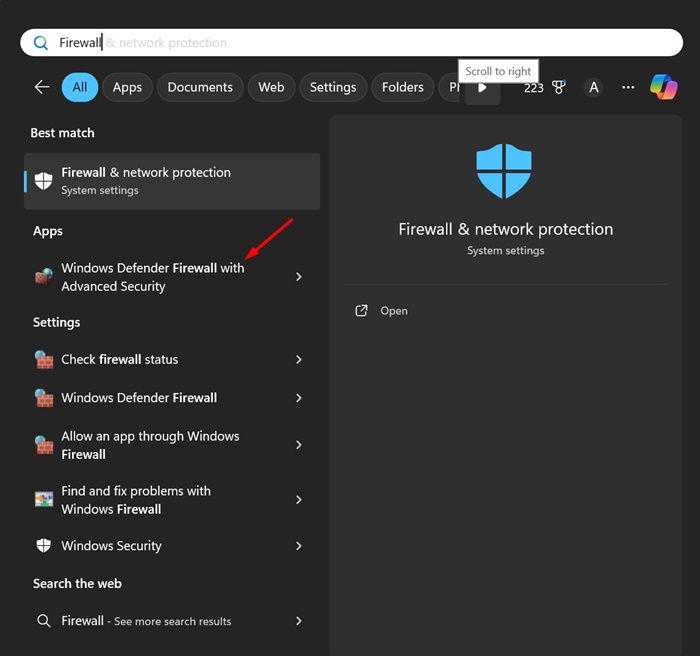



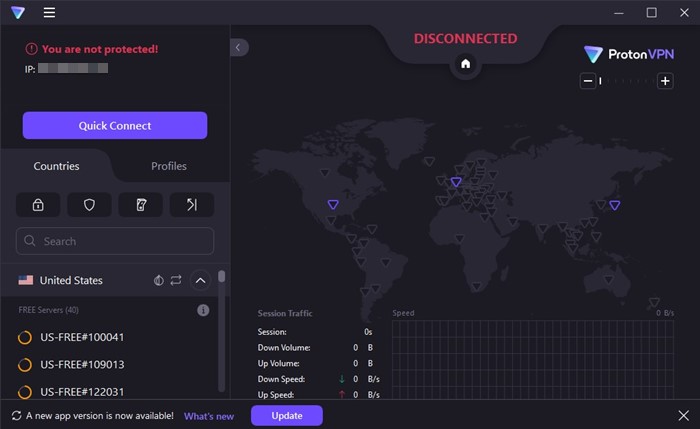
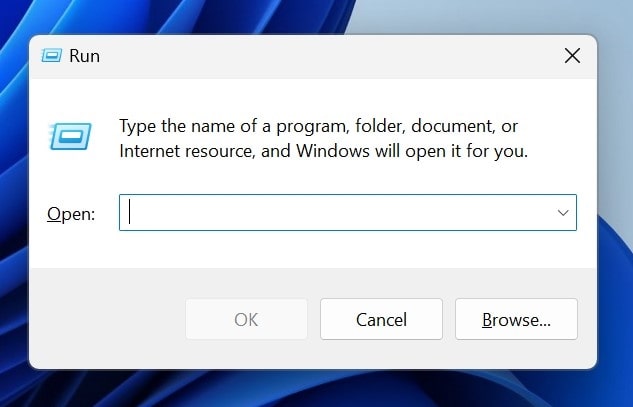
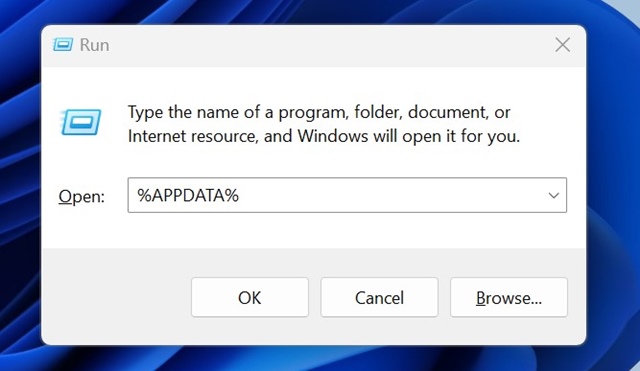
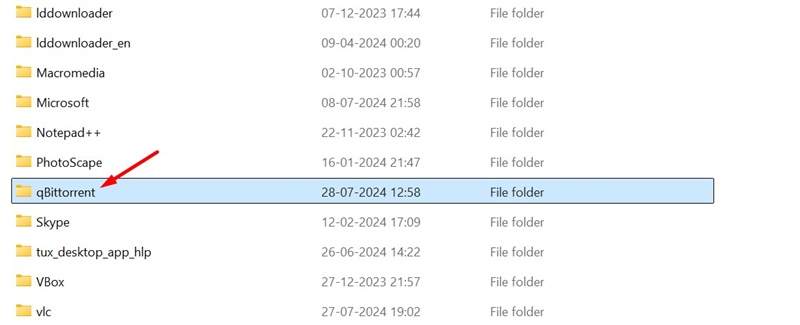
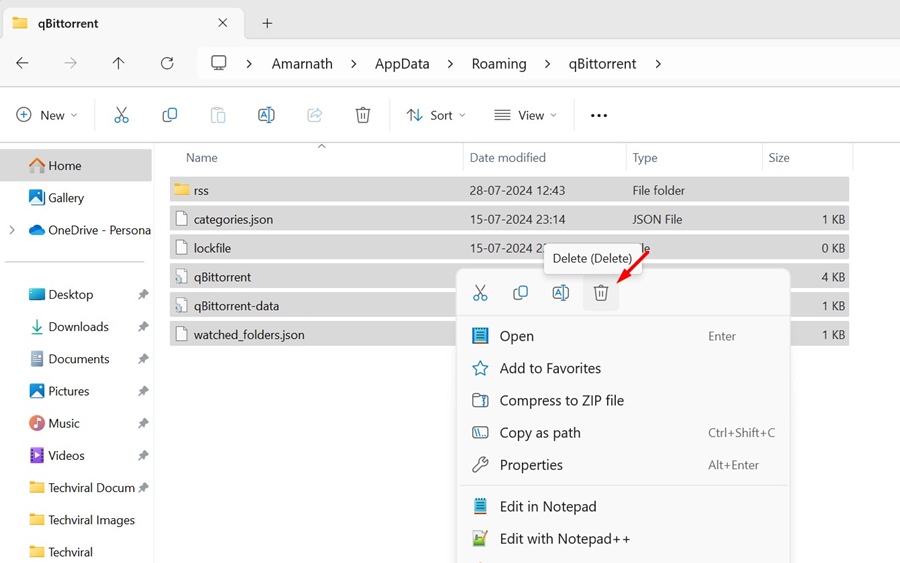

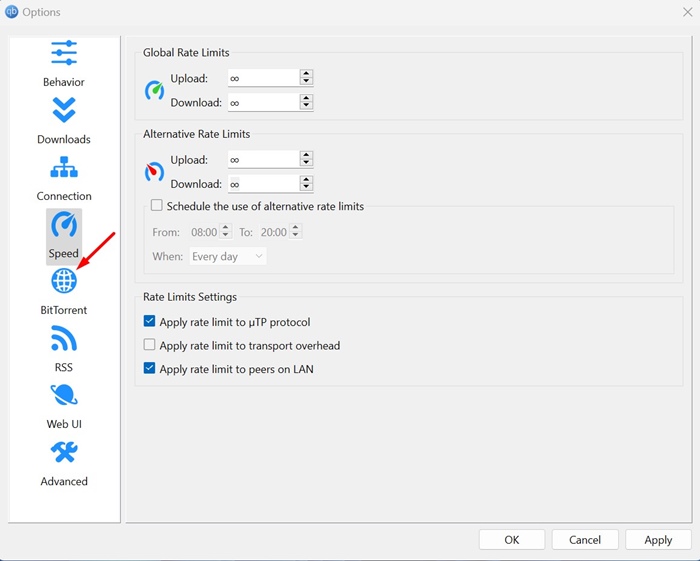
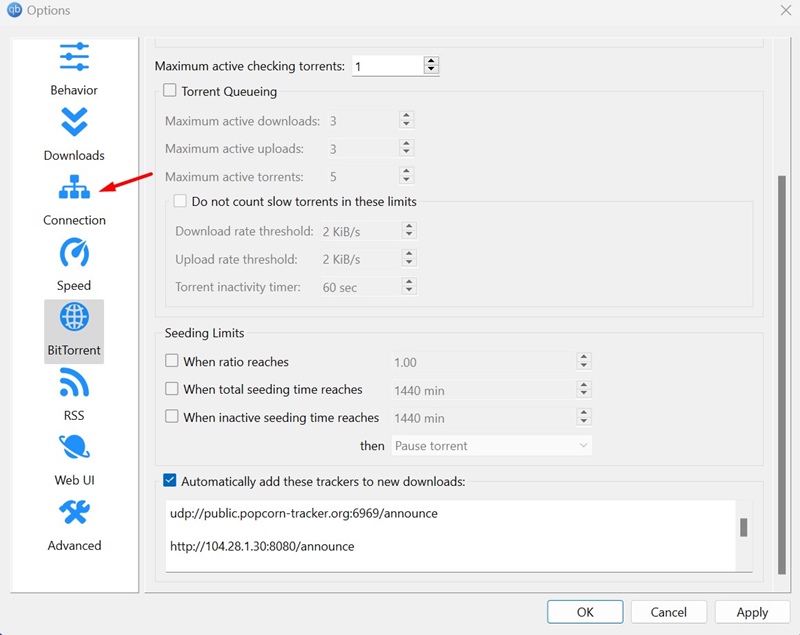
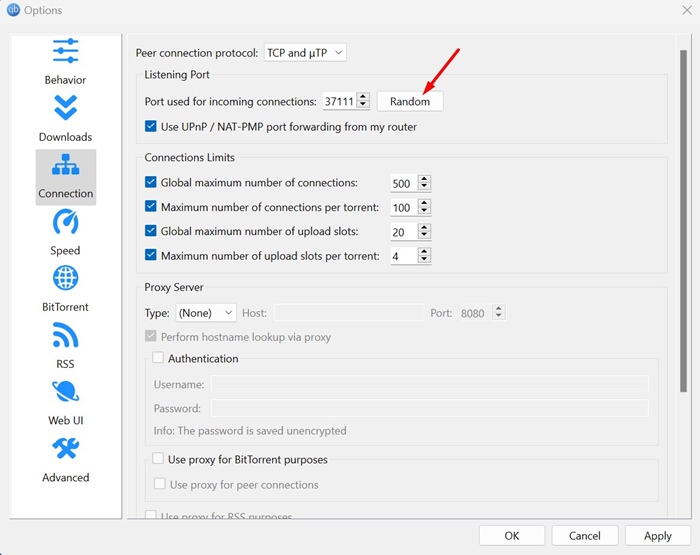







0 Comments