
If YouTube is your go-to site for watching videos and you are frustrated due to the inability to use the middle click function of your mouse, here’s what you can do to fix the middle mouse button not working on YouTube.
1. Restart the Web Browser
The middle mouse button not working on YouTube is usually a sign of a bug or glitch, which a simple browser restart will fix.
Close the web browser and open it again. Once opened, visit YouTube.com and test the middle mouse button again.
2. Restart your computer
If restarting the web browser doesn’t help, you can try restarting your computer. This may remove all bugs and glitches that may be interfering with your mouse’s middle-click function.
Click the Windows Start button and then the Power menu. From the Power menu options, select Restart. After the restart, visit YouTube.com and check whether the middle mouse button works.
3. Check Whether the Middle Mouse Button is Working
If the middle mouse button still doesn’t function, you need to check for hardware problems. Check the wire that connects the mouse to your PC. You can connect any spare mouse to your computer and check whether the middle click works.
You can connect the problematic mouse to any other computer and check if it works. If the mouse also doesn’t work on other computers, you will have to replace your mouse. The ultimate goal is to confirm that the issue isn’t with your mouse.
4. Run the Hardware & Devices Troubleshooter
Many users on the Microsoft Store have claimed to fix the middle mouse button not working on YouTube just by running the hardware troubleshooter. You can try running it as well.
1. Type in PowerShell in the Windows Search. Next, right-click on the PowerShell utility and select Run as administrator.
2. Execute this command:
msdt.exe -id DeviceDiagnostic
3. This will launch the Hardware and Devices troubleshooter. Click on Next.
4. Follow the on-screen instructions to complete the hardware troubleshooting process.
5. Update the Mouse Drivers
Outdated mouse drivers are another prominent reason the middle click is not working on the YouTube issue. Here’s how you can update them.
1. Open Device Manager from the Windows Search.
2. Expand the Mice and other pointing devices.
3. Right-click on your connected mouse and select Update driver.
4. Select Search Automatically for drivers.
6. Reinstall the Mouse
If updating the mouse drivers didn’t work, you can try reinstalling the mouse from the Device Manager.
1. Open Device Manager from the Windows Search.
2. Expand the Mice and other pointing devices.
3. Right-click on your connected mouse and select Uninstall device.
4. On the Uninstall Device prompt, select Uninstall.
7. Update your Web Browser
While modern web browsers like Chrome and Edge support middle-click functions out of the box, updating the web browser to the latest version is still recommended.
Keeping the browser up-to-date provides important security patches and new features. If you are using Google Chrome, go to Settings > About Chrome to update it.
8. Disable the Browser Extensions
There are chances that certain extensions are preventing the middle mouse button from functioning properly.
Open your web browser’s Extension Manager and disable all extensions one by one. Once disabled, try reaccessing YouTube; the middle-click functions should work now.
9. Clear Browser Cache And Cookies
If the middle mouse button still doesn’t work after following all the methods mentioned above, it’s time to clear the browser cache and cookies.
1. Click on the three dots at the top-right corner. On the menu that appears, select Settings.
2. On the Settings page, click on Privacy and Security.
3. On the right side, click on Clear browsing data.
4. On the Clear browsing data prompt, select All Time on Time range, check the Cookies and other site data, Cached images and files. Once done, click on Clear data.
This guide is about fixing the middle mouse button not working on YouTube. Let us know if you need more help fixing this problem on your computer.
The post Middle Mouse Button Not Working on YouTube? 9 Ways to Fix it appeared first on TechViral.
from TechViral


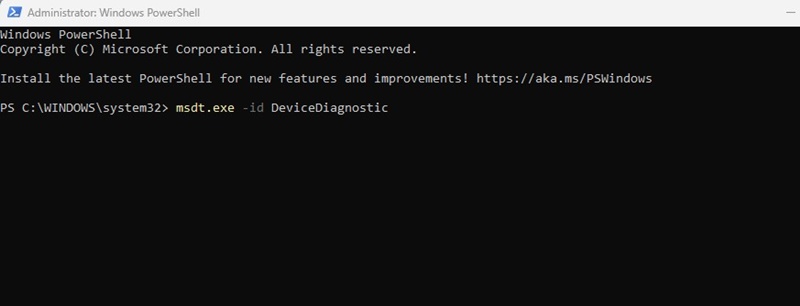
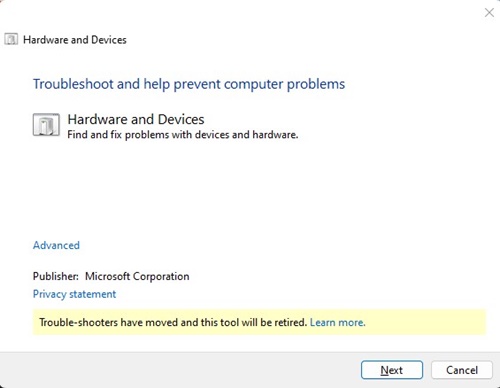
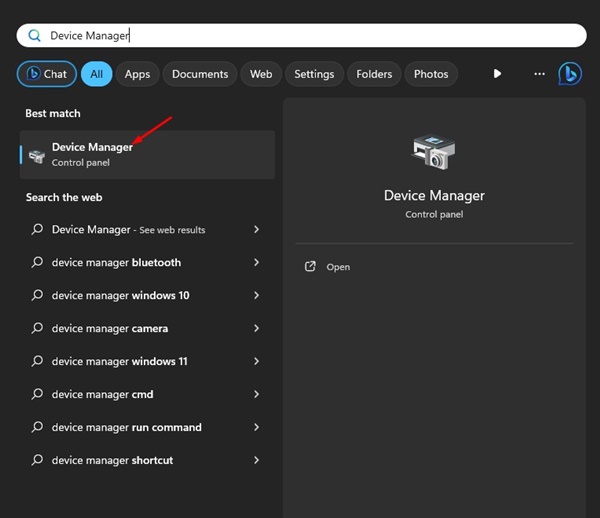
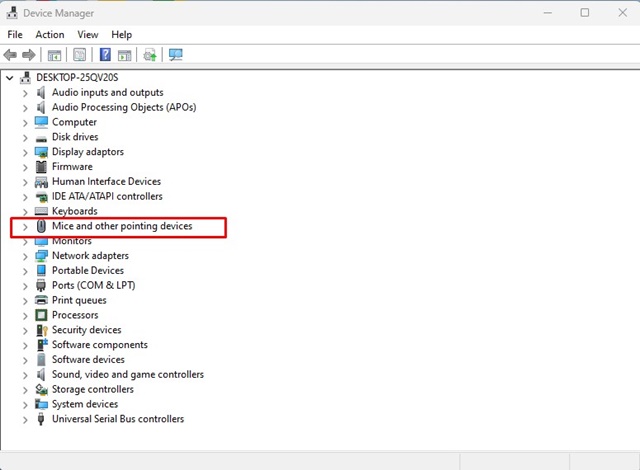
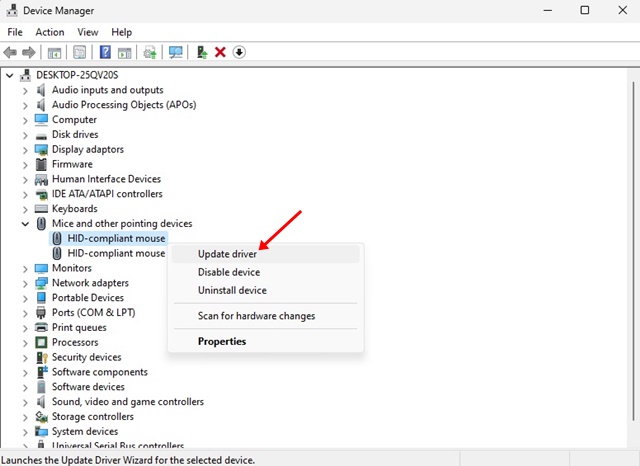
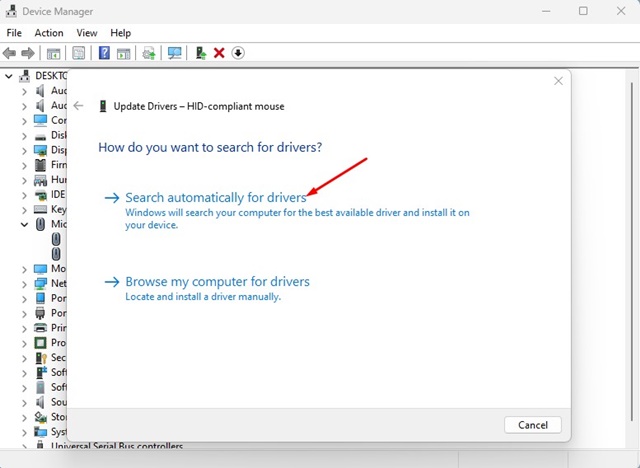
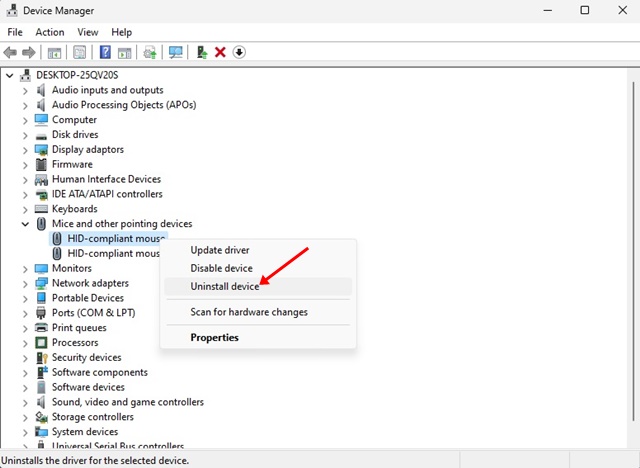
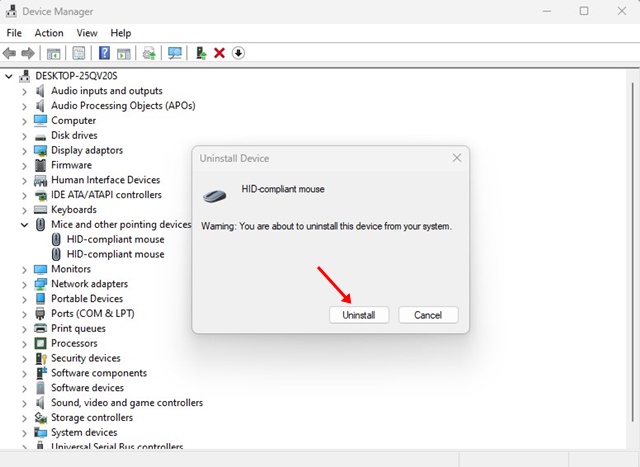
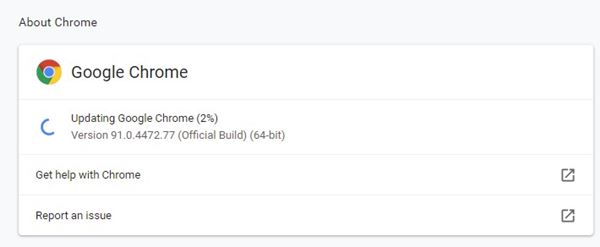












0 Comments