
Volume getting low, especially during the calls, is usually a sign of a software issue or that the person you’re talking with has a faulty mic. There is also the possibility that your iPhone earpiece has dust accumulated in it, or it’s faulty.
Since the actual reason for the low call volume on the iPhone is unknown, you should follow these steps.
1. Restart your iPhone
Chances are that you’re experiencing low call volume just because of a system-level bug or glitch. You can eliminate such bugs and glitches by restarting your iPhone.
To restart your iPhone, press and hold the side and volume keys. This will open the Power Menu; simply slide it to power it off.
2. Disconnect the AirPods
If your AirPods are connected to your iPhone, the audio output will be diverted to the AirPods. If this happens, you won’t be able to hear anything with your iPhone’s earpiece.
Ensure your iPhone is not connected to AirPods or other compatible Bluetooth devices. You can turn off the Bluetooth or tap the Speaker icon on the call screen to divert the audio output to the speaker.
3. Check if the Screen Protector is blocking the earpiece
Some screen protectors don’t have an earpiece cutout, blocking the audio output and leading to low call volume. You must ensure that your screen protector is not the culprit.
Even if the screen protector has an earpiece cutout, you can try removing the dust particles from the earpiece with a soft cotton or brush.
4. Rule out the Network Issues
If you live in a region where network problems are frequent, it’s sure that the low call volume issue you’re facing on your iPhone is likely triggered by network issues.
You should check the network signal on your iPhone; if the signal strength is poor, move to an open place where you’re likely to receive a better signal.
You can also ask your friends using the same network about this issue. If they report the same problem, you can switch to a better network.
5. Turn On/Off the Airplane Mode
It’s important to turn on/off the Airplane mode to rule out the possibility of network issues. Turning on airplane mode will disconnect all network connectivity on your phone, and turning it off will reconnect it.
The process will refresh your iPhone’s network connectivity and likely fix the low call volume issue. Simply open the Control Center of your iPhone and tap on Airplane mode. Once enabled, wait for a few seconds and turn off Airplane mode.
6. Disable the Noise Cancellation Feature
iPhones have a Noise Cancellation feature that reduces ambient noise during phone calls. Sometimes, however, the feature can misbehave and trigger a low call volume issue. So, you should disable this feature.
1. Launch the Settings app.
2. Tap on Accessibility.
3. On the Accessibility screen, tap on Audio/Visual.
4. Scroll down to the Phone Noise Cancellation. Next, turn off the toggle next to it.
7. Switch to the Standard Mic Mode on iPhone
We don’t know how, but switching to the Standard Mic Mode on iPhone has helped many users fix low call volume issues.
Hence, if you are still having a low call volume issue on your iPhone, it’s time to switch to Standard mic mode. Here’s what you need to do.
1. During the call, open the Control Center on your iPhone.
2. When the Control Center opens, tap on the Mic Mode.
3. Select Standard Mode.
8. Update your iPhone
If the low call volume problem is due to a software bug, you can try updating the iOS version. Here’s how to update your iPhone to the latest version.
1. Launch the Settings app.
2. Tap on General.
3. Tap on Software Update.
4. On the next screen, download & install any pending version update.
After the update, try making or receiving a phone call and check if the low call volume issue persists.
9. Perform a Factory Reset
If the low call volume persists, a factory reset could help. A factory reset will restore all default settings on your iPhone, possibly fixing the issue.
1. Launch the Settings app.
2. Tap on General.
3. Tap on Transfer or Reset iPhone.
4. Tap on Reset.
5. Select Reset All Settings.
You will be asked to enter your iPhone passcode; enter it. This will factory reset your iPhone.
This guide explains how to fix the iPhone’s low call volume issue. If you need more help resolving the issue, let us know in the comments below.
The post How to Fix Low Call Volume on iPhone appeared first on TechViral.
from TechViral

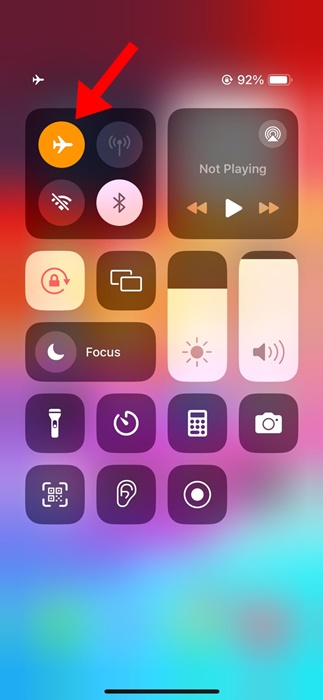

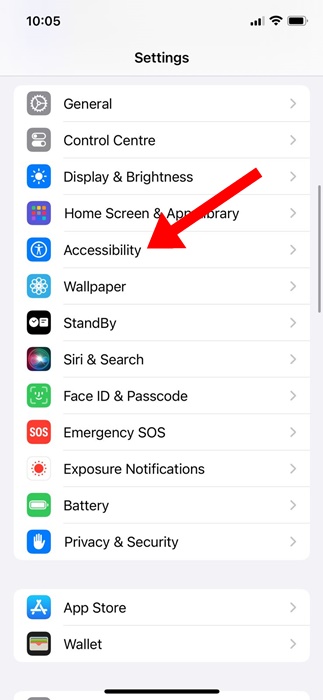
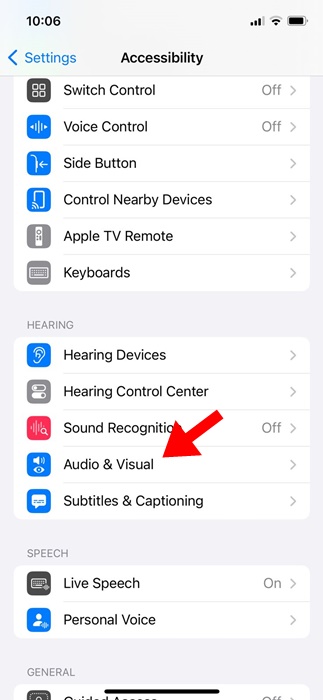
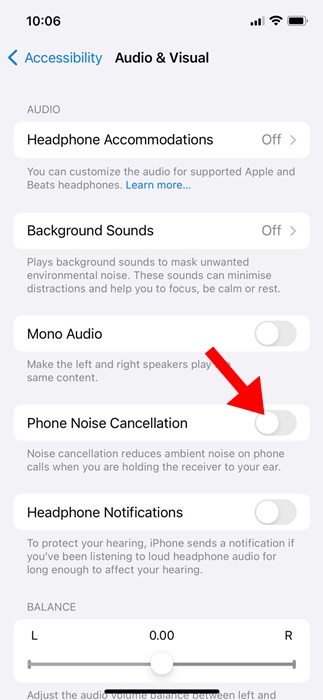
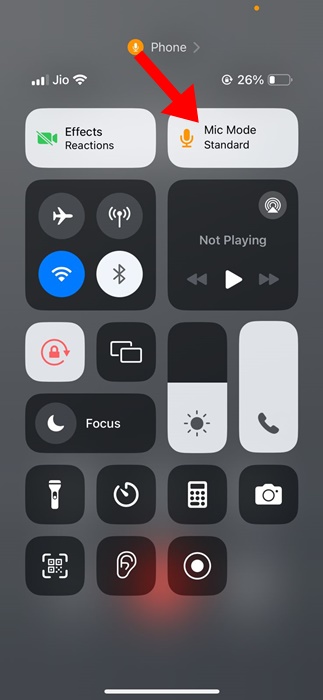
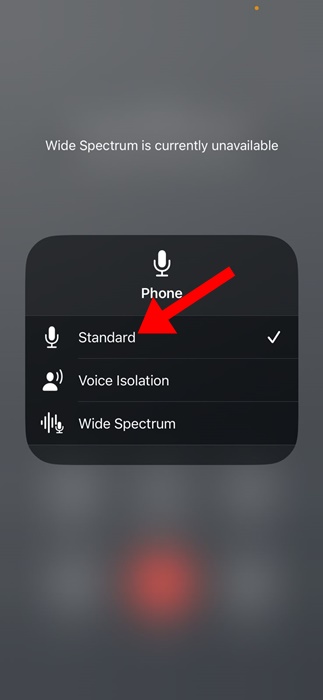


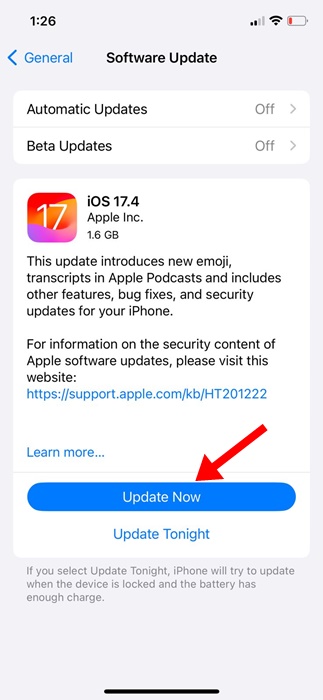










0 Comments