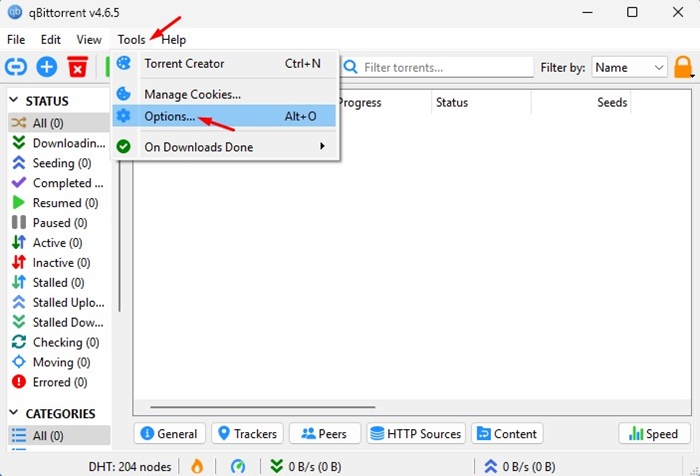
Unable to add .torrent files to qBittorrent? This is a very unusual problem, and it may be related to the torrent file you’re about to download or incorrect settings in the qBittorrent client.
Sometimes, firewall & antivirus programs could also be the conflict. If you’re experiencing problems while handling the .torrent files with the qBittorrent client, you will have to make a few changes to the qBittorent and Windows settings.
1. Make sure your internet is working
High-speed internet is necessary for downloading torrent clients; if your internet is unstable, the qBittorrent client may fail to fetch the torrent file.
Before you make any changes to the qBittorent or Windows Settings, ensure your internet is active and stable.
2. Relaunch the qBittorrent
You can end task the qBittorent client from the Task Manager and reopen it. Doing so will eliminate bugs & glitches that may be preventing the torrent client from functioning properly.
Open the Task Manager on your PC and End Task the qBittorent client. Once done, reopen the torrent client and add the .torrent file again.
3. Make sure the Default Save Path is Correct
You need to ensure the default save path for the qBittorrent client is valid and available. If this is the problem, qBittorrent won’t be able to download anything because the download save path doesn’t exist. Here’s how to fix it.
1. Launch the qBittorrent client.
2. Click the Tools > Options.
3. Switch to the Downloads tab.
4. Scroll down to the Default Save Path. Click on the browse icon and select an active save path.
4. Make Changes to the File Association Settings
Another thing you can do to fix qBittorrent not handling the .torrent files or magnet link is to make changes to the File Association Settings.
1. Launch the qBittorrent client on your computer.
2. Navigate to Tools > Options.
3. Switch to the Behavior tab.
4. Scroll down to the File Association section and enable these two options:
- Use qBittorrent for .torrent files
- Use qBittorrent for Magnet Links
5. Add qBittorrent to the Windows Defender Exception List
If the Windows Defender app blocks the qBittorent client from connecting to the internet, it won’t be able to download the file. So, you need to add the qBittorrent client to the exception list on the Windows Firewall.
1. Open the Windows Defender Firewall from the Windows Search.
2. Click Allow an app or feature through Windows Defender Firewall.
3. Click on the Change Settings button.
4. Check the Private and Public checkboxes for qBittorrent and click OK.
6. Reinstall the qBittorrent Client on your PC
If nothing worked to fix your problem, the only solution left is to reinstall the torrent client itself.
To reinstall the qBittorrent client, open the Control Panel and uninstall the qBittorent app. Once uninstalled, download & install the torrent client again.
These are the best ways to fix can’t add .torrent files to qBittorrent. Let us know if you need more help on this topic in the comments.
The post Can’t Add .Torrent files to qBittorrent? 6 Best Fixes appeared first on TechViral.
from TechViral




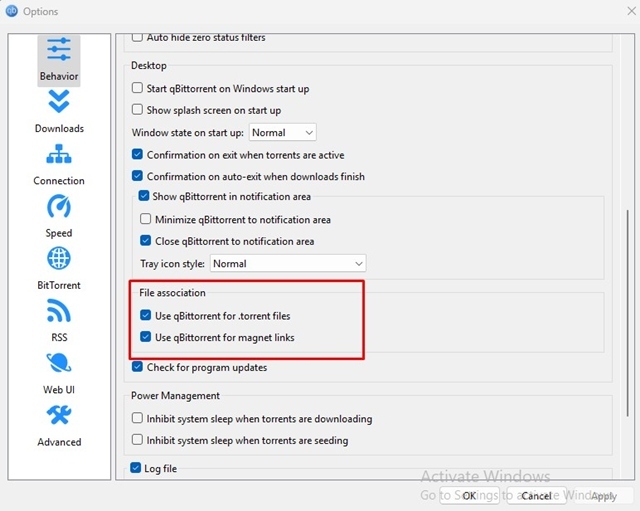
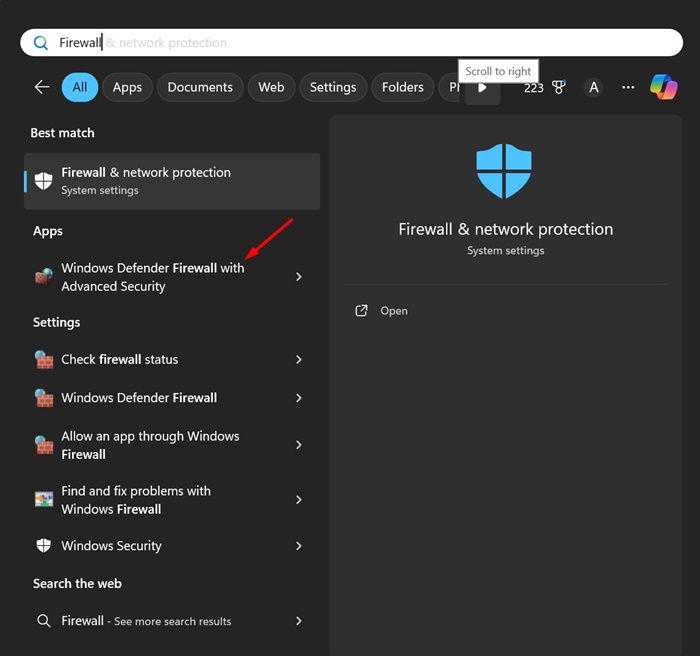












0 Comments