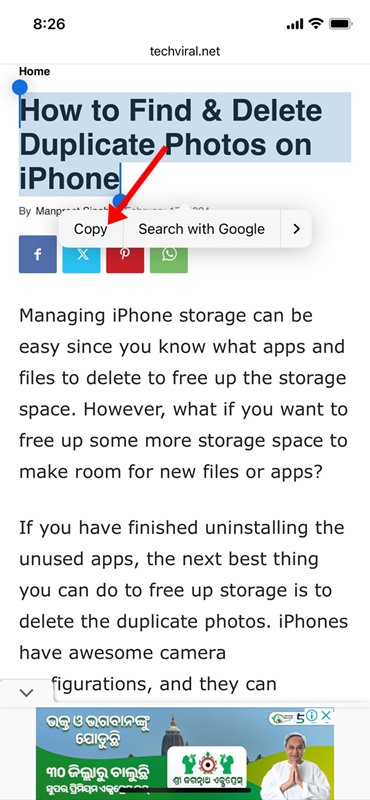
Even though there’s no native way to find a clipboard, that doesn’t mean you can’t bring the clipboard history feature to your iPhone. There are a few workarounds that manage to bring a clipboard to an iPhone, but they require the use of a custom shortcut or a third-party app. Below, we have mentioned some of the best ways to find clipboard history on iPhone.
1. Use the Apple Notes App to See Clipboard
The easiest way to access the copied content on an iPhone is to use the Notes app. With the Notes app, you can access the clipboard and copy the content.
1. Make sure you have the content copied to the clipboard. To test the feature, you need to copy any text content.
2. Open the Notes app on your iPhone.
3. Tap the Pencil icon at the bottom right corner.
4. Long-press on the newly opened notes and tap Paste.
5. The content available on the clipboard will be pasted into the Notes.
6. Tap the Done button at the top right corner.
2. Find iPhone Clipboard using the Shortcuts App
The Shortcuts app for iPhone already has a shortcut for viewing the content stored on the iPhone’s keyboard. Instead of using the Notes app, you can just run the Clipboard Shortcut to view the item you’ve copied.
1. Open the Shortcuts app.
2. Tap on the Gallery icon.
3. Type in Adjust Clipboard in the search field. On the list of shortcuts available, tap on the (+) icon on Adjust Clipboard.
4. Switch to the Shortcuts tab at the bottom. On the Shortcuts screen, tap on My Shortcuts.
5. To view your clipboard content, tap the Adjust Shortcut.
The shortcut will run and show the content stored on your iPhone’s clipboard. However, the problem with this is that you will have to adjust the ‘Adjust Clipboard’ shortcut every time you want to view the content of your clipboard.
3. Use the Paste App to View Clipboard History on iPhone
Paste is a third-party iPhone clipboard manager app available on the Apple App Store. The app lets you view all your clipboard contents. So, if you are comfortable using a third-party app to view clipboard history, follow the steps we have shared below.
1. Download & install the Paste app.
2. Once installed, open the app.
3. Reach the main screen of the app. Tap the three dots at the top right corner.
4. On the menu that appears, select Settings.
5. On the Collect Clipboard contents section, enable the toggle for ‘When app becomes active’ and ‘When Keyboard becomes active’.
6. If you’re using the app for the first time, you must allow the Paste app to read the content from the app that saves content to your iPhone’s clipboard.
7. For example, I have copied text content using the Google Chrome app. I will open the Paste app and allow the app to paste from Google Chrome. You need to grant the permission only once.
8. To access the Clipboard history, open the Paste app. On the Pinboards, tap on the Clipboard History. Now, you will see the text content you copied from various apps.
9. The problem with the Paste app is that it locks your clipboard content and requires a purchase to unlock.
How do I retrieve a copied text on my iPhone?
The methods we have shared in the guide, especially the one that requires the third-party app installation, work well in retrieving copied text on iPhone. Third-party apps are the best option to retrieve copied text on iPhone, but they have privacy risks.
Since most clipboard manager apps require an associated keyboard to find & save the clipboard history content, this increases the risk of keylogging. So, even if you are considering using a third-party clipboard manager app, download the app from a trusted developer.
That’s all about how to see the clipboard on iPhone. If you need more help accessing the clipboard on iPhone, let us know in the comments. Also, if this article helps you, don’t forget to share it with your friends.
The post How to Access Clipboard on iPhone appeared first on TechViral.
from TechViral

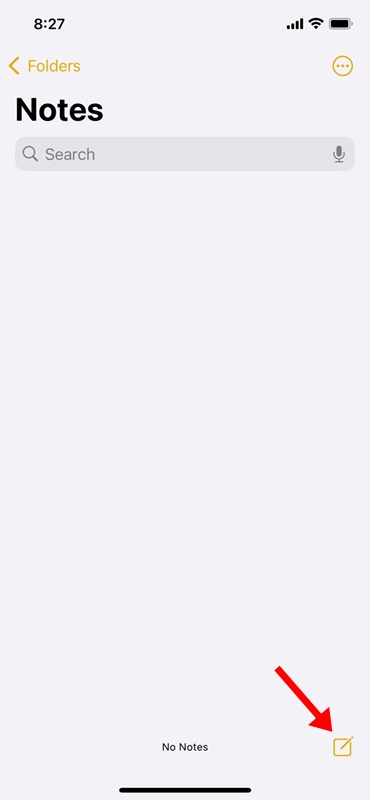
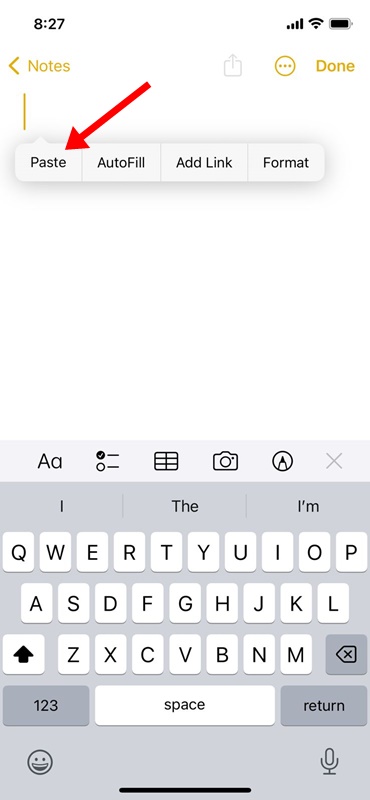

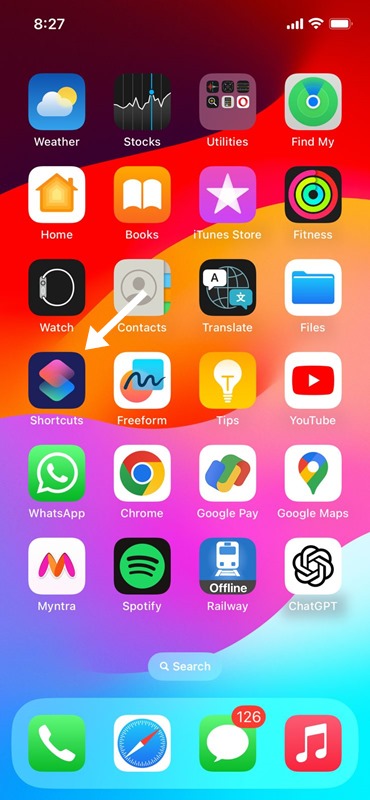


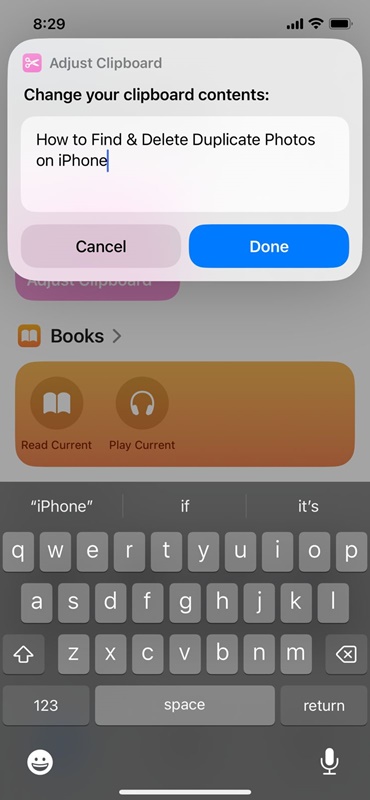
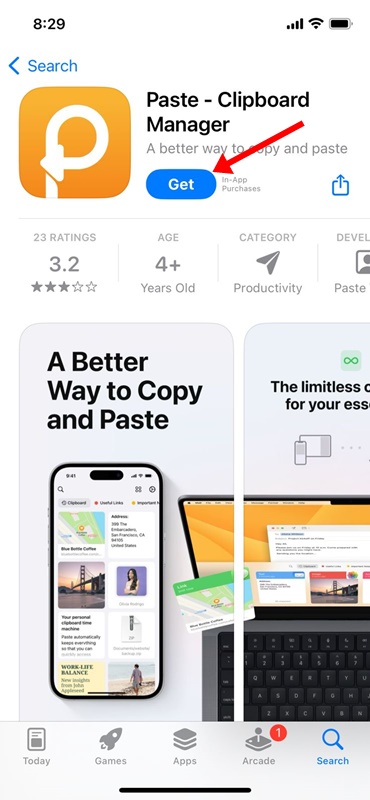


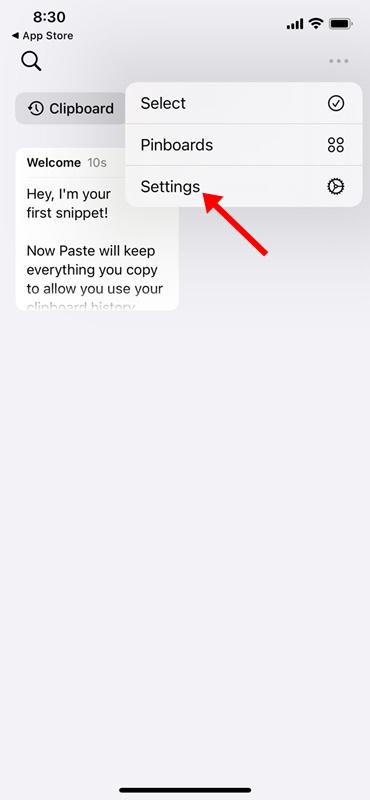

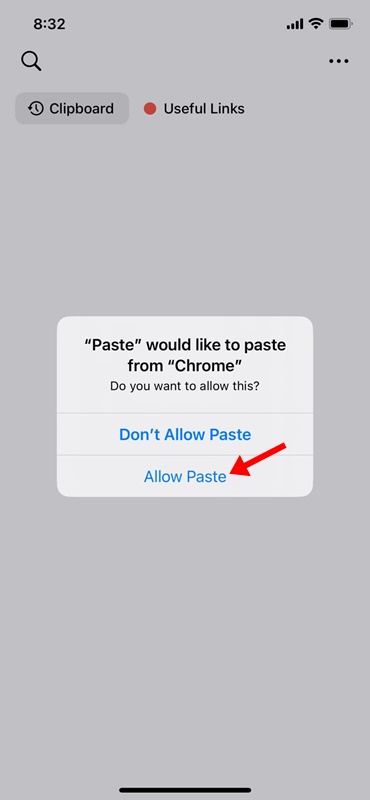
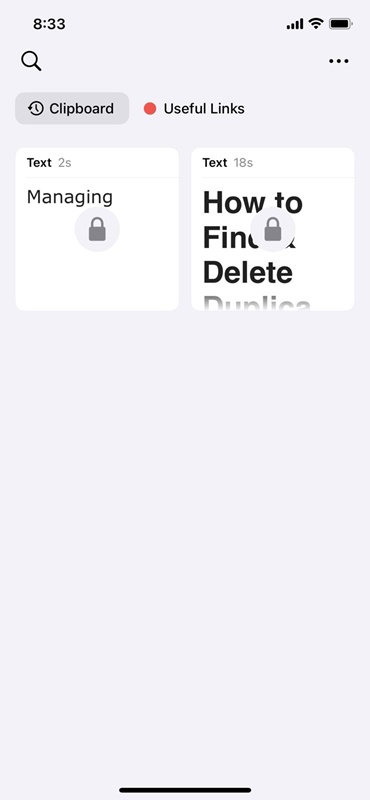
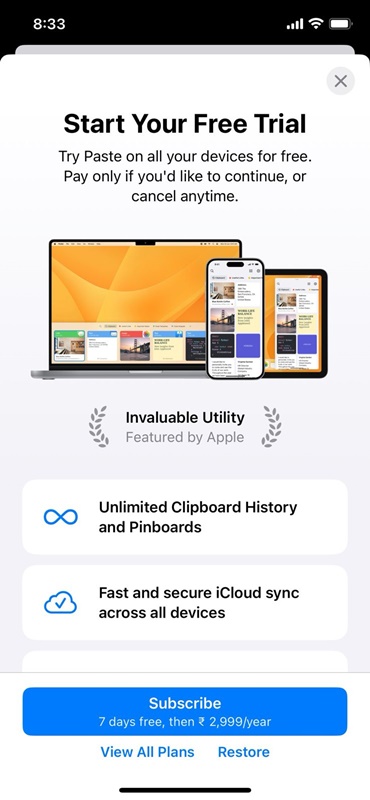







0 Comments